5 tips to help kids stay safe online
It's a common 21st century worry – what can we do to make sure our children are safe online? Here are some tips…

Social media consultant Maria Varmazis, for cybersecurity provider Sophos, shares advice on making sure our children are web-savvy, plus we share a quick tip from new book Sex, Likes and Social Media and details of the new Wileyfox smartphone which has enhanced security features.
1) If you wouldn’t share it in person, don’t post it online
A lot of what you post online may seem like it’s just being shared between you and your friends or family, but if your posts or shares are public, anyone can read what you share.
Things that you post online or on apps also have a long, long life. If you don’t want the whole world (including your grandma!) to read or see something you posted that might be embarrassing or too personal, never post it online. Even if the app says it expires what you post, there are always ways around that.
Lastly, remember that your posts and your words have power, even online. Being a good online citizen means remembering that what you say about others can have a deep impact. So be kind and remember, if you wouldn’t want someone saying something to you, you probably shouldn’t say it either.
2) Keep your posts private and profiles minimal
Have you checked the privacy of your social media profiles? We have put together some tips on how to lock down your Facebook and Instagram profiles to help. In general, it’s a good idea to keep your profiles locked to be invite/friends only, so you know and can control exactly who can see your posts.
That said, there are plenty of privacy options out there for each social network, so it’s always good to keep an eye on your privacy settings and check on them from time to time.
Remember that while what you post on apps might – and should! – be private, you cannot guarantee that your information is stored safely or that someone might take a screenshot and share it. Be stingy with what you information you share, like your location, email address, or personal information, because this information is accessible to everyone. (And you don’t want everyone to have this information, do you?)
3) Sharing is caring, but not when it comes to passwords
Passwords should be unique, and should stay personal to you.
While it might seem a lot easier to have the same password for all your apps and websites, the reality is that if someone gets your email and password for one website, they now can access everything you’ve signed up for. In fact, this happens a lot when a site gets hacked: hackers are betting that people reuse their passwords and once they’ve hacked a site, they try the passwords they’ve stolen on other sites.
You also shouldn’t share accounts or passwords between friends. If you share accounts and your friend’s phone is ever stolen or broken in to, suddenly all your accounts are put at risk as well. It’s super easy to avoid this from happening to you – just don’t share accounts!
4) Be a discriminating downloader
If you think of your phone or computer like the human body, you wouldn’t want to just feed yourself awful grunge you found on the street. That’s why you want to be careful about what you put on your devices. Dodgy apps or programs could completely brick your phone or computer, and in some cases, they could put you and your family’s information and privacy at risk.
So be careful what you click, whether it’s a link in a funny-looking email, a questionable app, or a flashy ad for free software. You’re safest downloading apps from the official app stores for your phone, not from random websites.
5) Keep things logged out and locked down
When you’ve finished using an app or website, make sure you log out when you’re done. This is especially important if you’re using a public computer at a library, school, or even at a store. Otherwise, you’re basically giving the next person who logs on at the Apple Store free control over your Facebook account or personal emails.
You’ll also want to add a passcode to your phone. While it might seem like an inconvenience, the benefits outweigh any hassle. You’re keeping all your app and account information out of the hands of a thief, should you ever lose access to your phone. It also stops any of your friends playing a prank on you if they get hold of your phone.
A passcode is a super simple but very effective way to keep someone from posting in your accounts as you, hijacking your accounts altogether, accessing your private information, or even buying things to cost you money. Something as simple as a passcode can help you avoid a whole lot of (preventable) trouble.
For more about Sophos for your home, visit sophos.com/en-us/lp/sophos-home.aspx
The following list from brilliant book Sex, Likes and Social Media by Allison Havey and Deana Puccio (Vermilion, £12.99) is a good conversation-starter with your child:
ONLINE
Only befriend people online you know already
Naked photos? It is illegal to send or receive them if you are under 18
‘Likes’ are not important; but who you are is
Incidents of online abuse should always be reported
Never share personal passwords or other details about yourself
Engage in a daily detox. Take an hour off
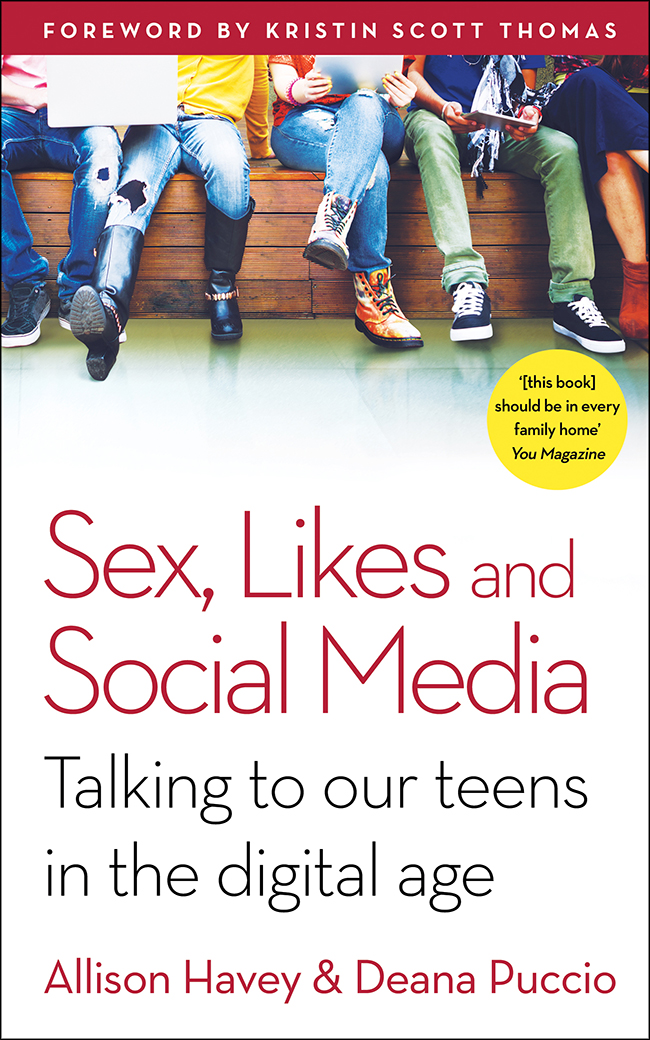
Wileyfox is an online-only handset brand of new Android smartphones, using the best of Asian hardware and Silicon Valley software, with European customer service. It offers a choice of affordable handsets, starting from the Spark at £89.99 – ideal if you’re thinking about buying your older child their first smartphone.

And the company has thought about security issues, too.
Wileyfox’s handsets use Android 6.0 with Cyanogen 13.0 OS as standard. This offers ‘Privacy Guard’ which lets you only share the information you want to. So no app will have mandatory access to your children’s photos or contacts – unless you want them to.
Cyanogen 13.0 also offer ‘Remote Wipe’, allowing you to wipe all date from a lost or stolen phone simply by logging into the Cyanogen website, so no stranger can have access to your child’s personal information, content or profiles.
What’s more, the Spark handsets feature a range of screen lock options, with a choice of slide, face, pattern, PIN or password to unlock the phone. With ‘Pin Scramble’, you don’t have to worry about people seeing your pin code over your shoulder as the key pad characters appears scrambled up when the phone is woken up or turned, so you won’t appear to be entering the same code every time.
“Blacklist” is a privacy function that allows users to block incoming calls and messages from phone numbers you choose to ‘blacklist’, whilst “Truecaller” identifies unknown numbers so you can see who is calling and if they are recorded as spam, before answering the phone.
The Spark range’s “Protective Folders” features allows you to group programmes or apps into folders that can then be password-protected. So even if you lend your phone to a friend, they can’t access the programmes in there – be it photos, social media profiles or any of your banking apps if you share your phone with your child on occasions.
“Smart Lock” allows you to automatically turn off pin codes when you are in identified geographical locations, like at home.
For more information, visit wileyfox.com








